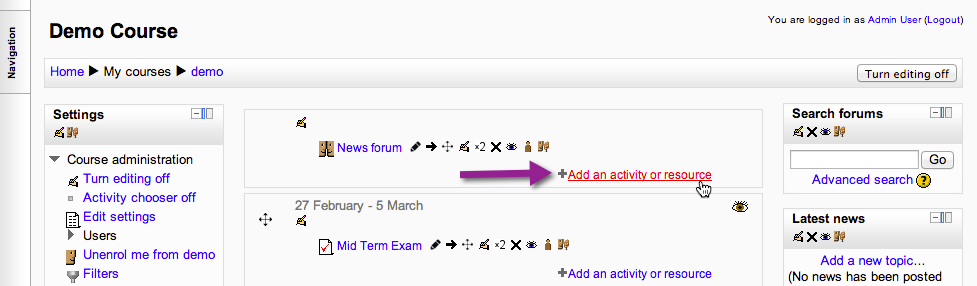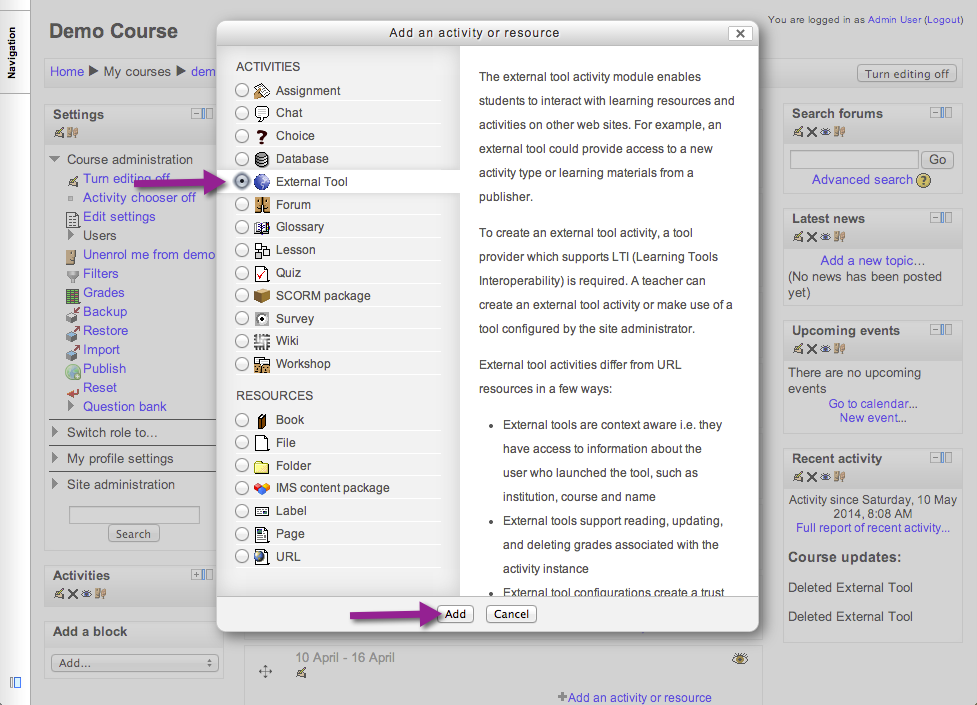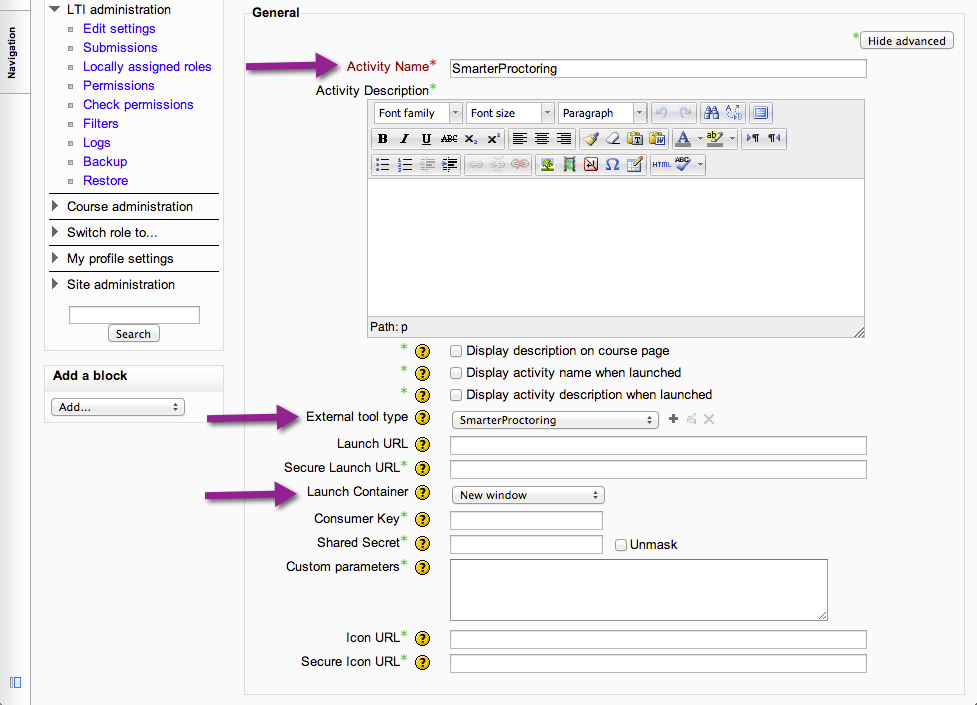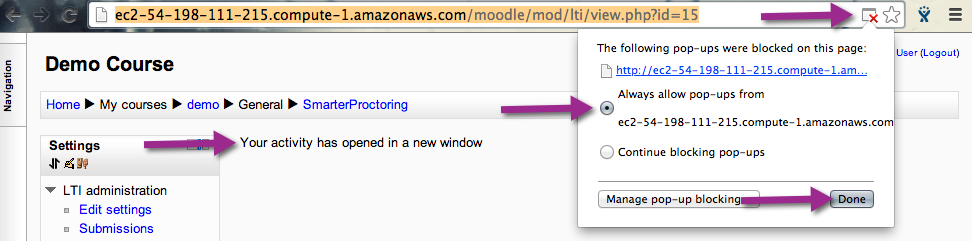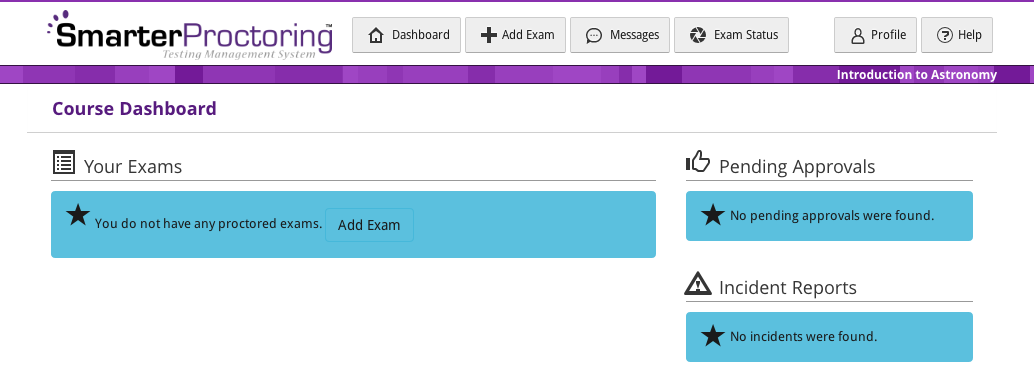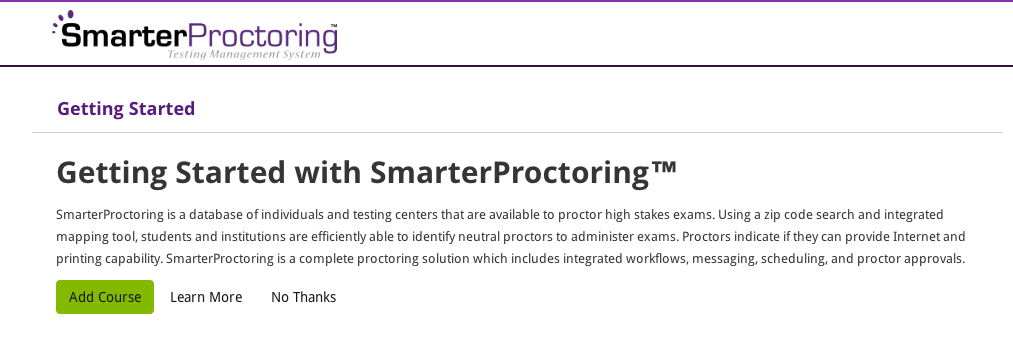...
- Navigate to the course dashboard.
- Click an "Add an activity or resource" link.
- Select External Tool, and then click the "Add" button.
- You will need to complete the form using the following settings:
- Activity Name: SmarterProctoring
- External tool type: SmarterProctoring
- Launch Container: New window
You may also change the Activity Description and check any of the Display checkboxes.
If your browser auto-filled Consumer Key and/or Shared Secret, then remove those entries. - Click the "Save and display" button.
- SmarterProctoring will open in a new window.
- If your browser blocks the request, then allow popups from your Moodle website.
- Verify the launch screen
- If you receive a simple error about web service access, then SmarterProctoring has not yet installed your web service token. Try again in a few minutes or contact support.
- If you see the course dashboard then, SmarterProctoring is ready to use. You may add exams, approve proctors, etc.
- If you see a request to Add Course or permission request screen, then follow the Add Course to SmarterProctoring section below.
- If you receive a simple error about web service access, then SmarterProctoring has not yet installed your web service token. Try again in a few minutes or contact support.
- If your browser blocks the request, then allow popups from your Moodle website.
...