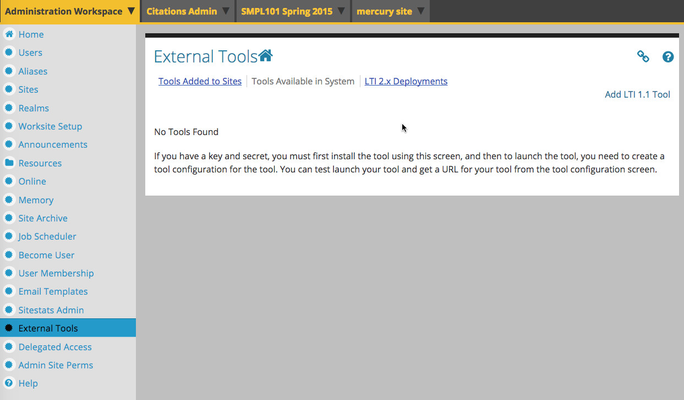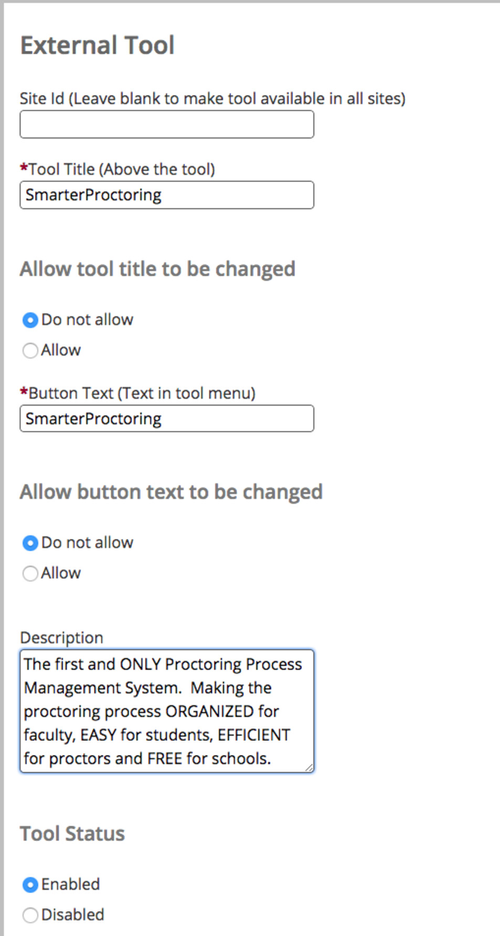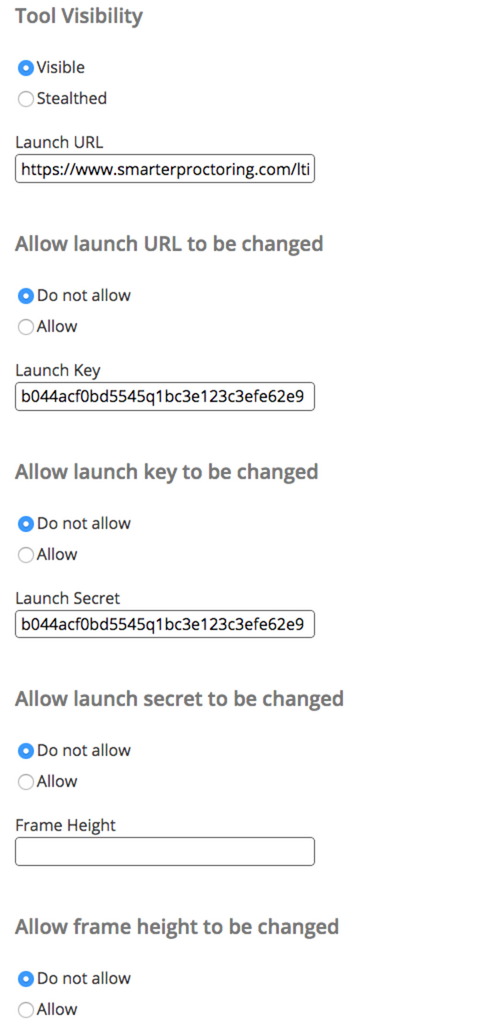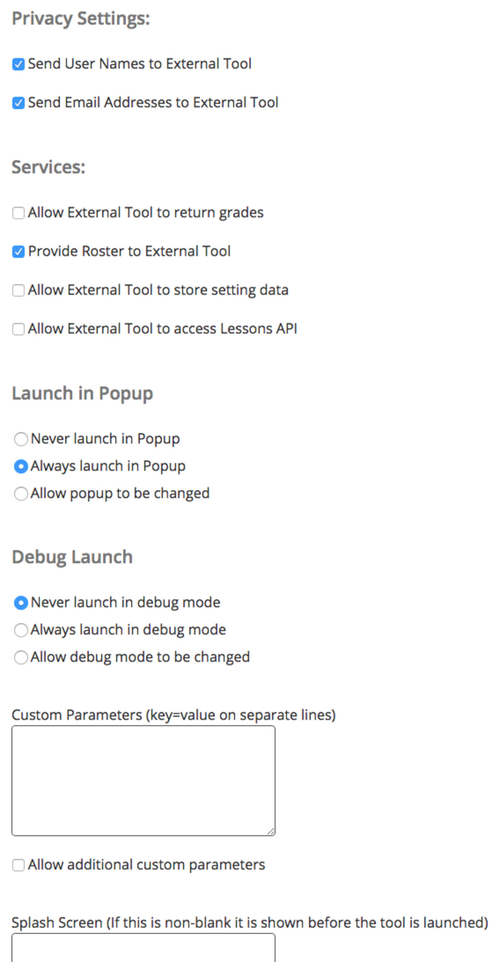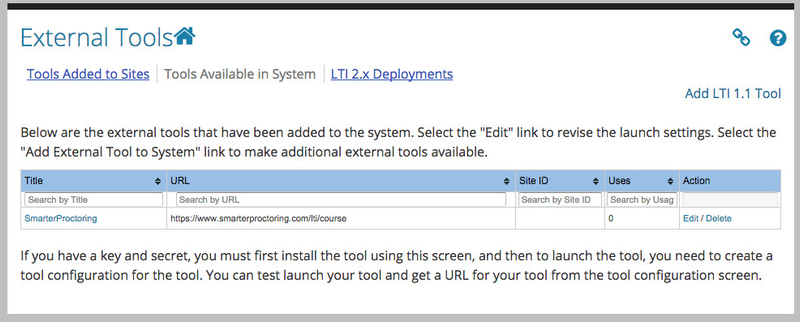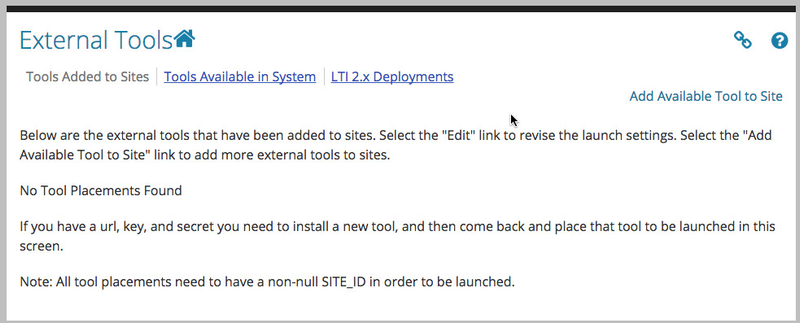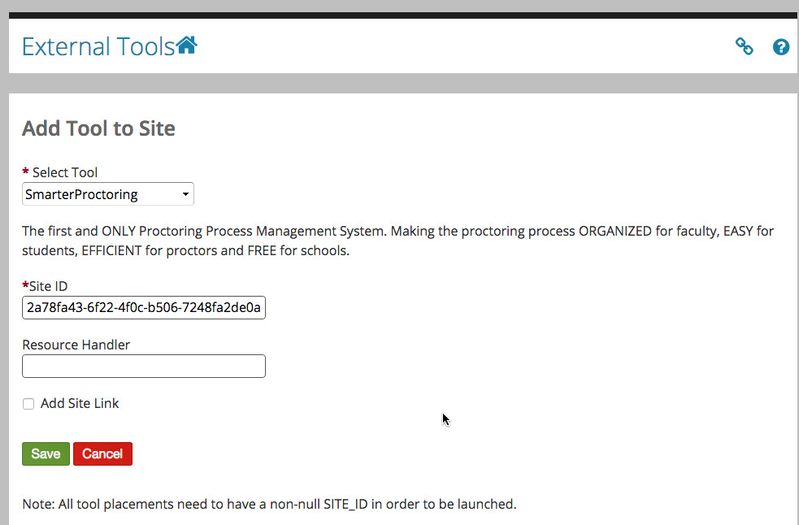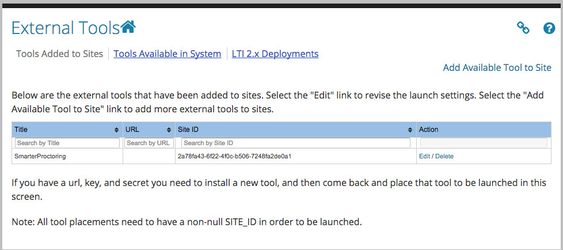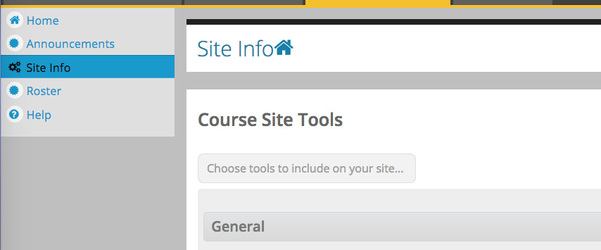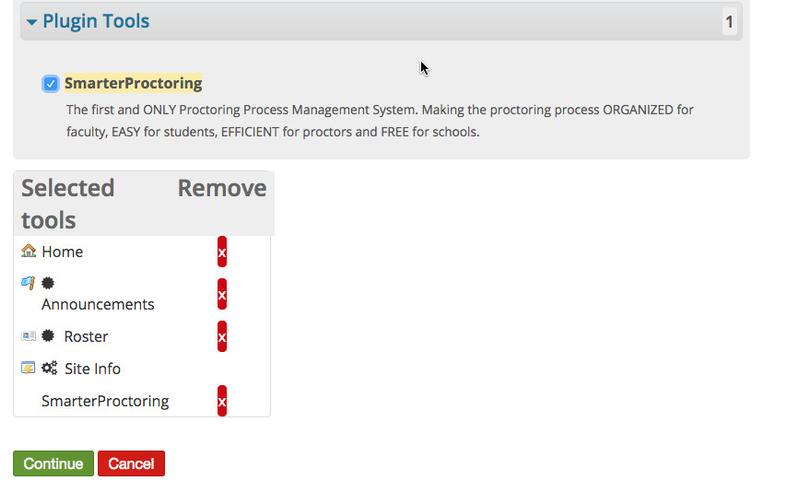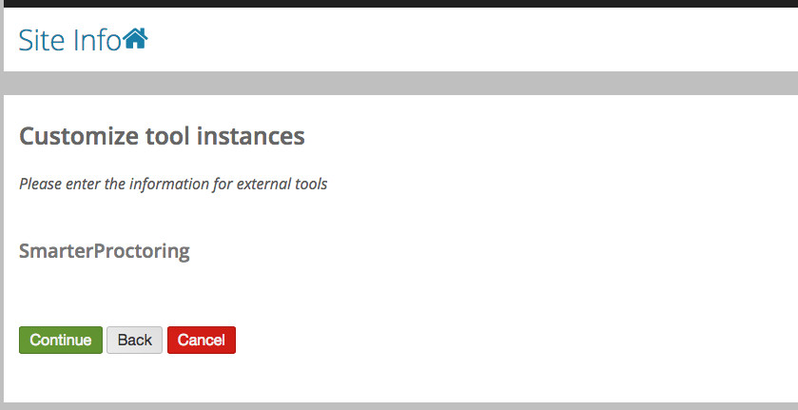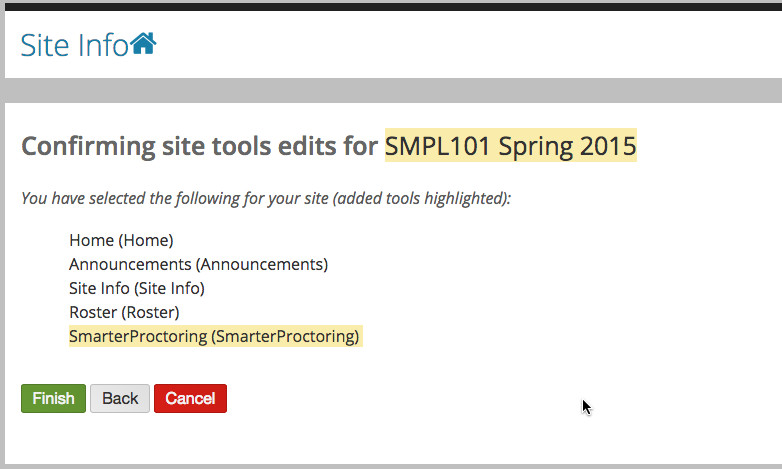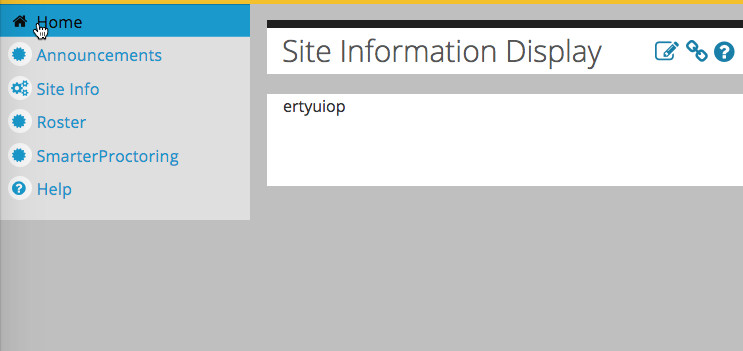Sakai
Installation
Obtain Proctoring LTI Keys
Contact SmarterProctoring to obtain your LTI keys and get your SmarterProctoring account provisioned. You can email Andrew Davis at Andrew@smarterservcies.com.
Configure the External Tool
External Tool Configuration
As an Administrator, login to Sakai, and navigate to the Administration Workspace. Go to the External Tools link on the left and click Tools Available in System tab under external tools.
Click the link Add LTI 1.1. Tool .
Enter the following default information for the tool and Save.
| Field Name | Value | Description |
|---|---|---|
| Site Id | If you only want the tool to show in a single site, enter the Site Id. Otherwise leave it blank to make it available in all sites. | |
| Tool Title | SmarterProctoring | This is what the tool is referred to for admins and instructors. |
| Allow tool title to be changed | Do not allow | Allows instructors to change the tool text. |
| Button Text | SmarterProctoring | The that that shows up on the button |
| Allow button text to be changed | Do not allow | Allows instructors to change the button text. |
| Description | The full description of the tool. | |
| Tool Status | Enabled | Required to enable SmarterProctoring tool. |
| Tool Visibility | Visible | |
| Launch URL | https://www.smarterproctoring.com/lti/course | Required URL for SmarterProctoring. |
| Allow Launch URL to be Changed | Do not allow | This should not be changed. |
| Launch Key | <guid> | The key given to you by your account manager. |
| Allow Launch Key to be changed | Do not allow | This should never be changed. |
| Launch Secret | <password> | The password or secret given to you by your account manager. |
| Frame Height | Leave this blank. | |
| Allow frame height to be changed | Do not allow | |
| Send User names to External Tool | Yes | Allows us to match users to the roster. |
| Send Email Addresses to External Tool | Yes | Allows us to email students their session notifications, etc. |
| Allow External Tool to return grades | No | Not required for SmarterProctoring. |
| Provide Roster to External Tool | Yes | Instructors can see all student from within SmarterProctoringAllow |
| Allow External Tool to store setting data | No | Not required for SmarterProctoring |
| Allow External Tool to access Lessons API | No | Not required for SmarterProctoring |
| Launch in Popup | Always launch in Popup | SmarterProctoring works better using a browser window instead of a frame. |
| Custom Parameters | Leave this blank unless requested by your account administrator. | |
| Allow additional custom parameters | No | Not needed at the instructors end. |
| Splash Screen | Optional |
The form should look similar to this...
The External Tools page will now show your added tool.
Add Tools to Site(s) by Administrator
The administrator has the ability to add the LTI tools for a site. To do so, follow these instructions.
Click on Tools Added to Sites link under External Tools and click Add Tool to Site.
Select SmarterProctoring for the tool and enter the site ID and click save.
The tools is now showing as available to that site.
Add Tools to Site(s) by Instructor
Go to the Site and click the Site Info tab on the left.
Scroll down to the Plugin Tools tab and expand it. You should see SmarterProctoring in the list and can add it. to your site.
If you enabled the ability for Instructors to manage any settings then can customize those settings here. If not you will just see the tool name and buttons like below. Click Continue.
Confirm your settings and click Finish.
SmarterProctoring should now be enabled for your site.
devD51E5-1BC8-4D4B-B626-0ECE41A5E35F